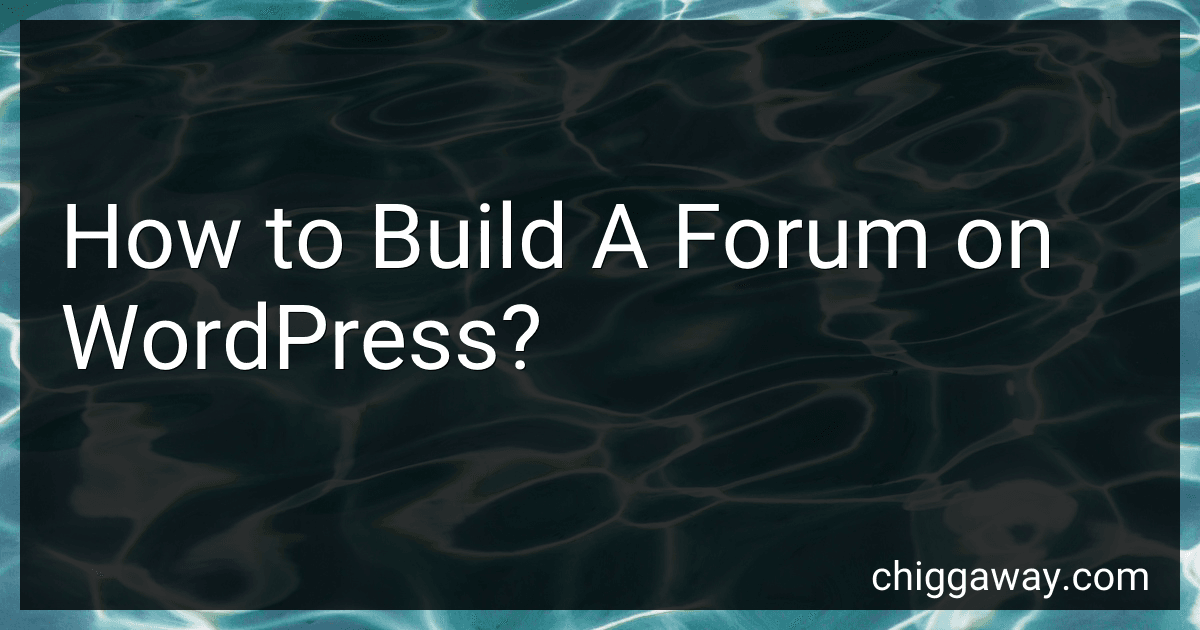To build a forum on WordPress, you can follow these steps:
- Install WordPress: Begin by installing WordPress on your domain or hosting server. You can download the latest version of WordPress from wordpress.org and follow the installation instructions provided.
- Choose a forum plugin: There are various forum plugins available for WordPress, such as bbPress, BuddyPress, and Simple:Press. Choose a plugin that suits your requirements. You can find and install these plugins from the WordPress Plugin Directory, accessible from your WordPress dashboard under "Plugins" > "Add New".
- Install and activate the chosen forum plugin: Once you have selected a forum plugin, click on the "Install Now" button, and then activate the plugin from your WordPress dashboard by navigating to "Plugins" > "Installed Plugins".
- Configure forum settings: After activating the forum plugin, you will typically find a new section in your WordPress dashboard dedicated to forum-related settings. Navigate to this section and configure the forum settings as per your preferences. You can set up forum categories, user roles, permissions, etc.
- Customize forum appearance: Most forum plugins offer customization options to match your website's theme and design. You can usually find these options under the dedicated forum settings section in your WordPress dashboard. Customize the forum's appearance by selecting suitable colors, fonts, and layout styles.
- Create forum pages: Depending on the plugin you use, you may need to create specific WordPress pages for your forum. These pages could include a forum main page, category pages, topic pages, user profile pages, etc. Create these pages and assign the appropriate templates provided by the forum plugin.
- Set up user registration and login: Forums require user registration and login functionality. Go to the forum plugin settings in your WordPress dashboard and enable user registration. Determine if you want to allow public or restricted access to your forum.
- Moderate forum content: As the forum administrator, you should have the ability to moderate and manage forum content. Define and configure moderation settings such as user roles, post approval system, spam filters, etc.
- Promote your forum: Start promoting your forum to attract users. Utilize different methods such as social media, email newsletters, or embedding forum links on your website. Encourage users to join and participate within the forum community.
Remember to regularly monitor and update your forum, respond to user queries, and maintain a safe and engaging environment for users.
What are the best practices for moderating a WordPress forum?
- Set clear rules and guidelines: Establish a set of rules that define acceptable behavior and content on the forum. Clearly communicate these rules to users and enforce them consistently.
- Be active and engaged: Ensure that you are actively participating in the forum, responding to user questions, and engaging in discussions. This encourages users to do the same and helps create a positive and active community.
- Monitor user-generated content: Regularly review and moderate user posts to ensure they comply with the forum rules. Remove any inappropriate or spammy content promptly. Consider using tools or plugins to automatically flag potential spam or inappropriate content.
- Encourage respectful and constructive discussions: Foster a positive atmosphere by encouraging users to treat each other with respect and engage in constructive discussions. Discourage personal attacks, trolling, or any form of harassment.
- Encourage user self-moderation: Encourage users to report any violations of forum rules or inappropriate content they come across. Implement a reporting system to make it easy for users to report such incidents.
- Provide clear and timely communication: Respond to user queries and requests in a timely manner. Be clear and concise in your responses, providing helpful information or guidance.
- Regularly update and maintain the forum: Keep your WordPress forum software up to date to ensure it functions properly and provides the latest security features. Regularly update plugins and themes to maintain compatibility and minimize vulnerabilities.
- Enable user registration and authentication: Implement user registration and authentication processes to prevent spam and ensure that users are accountable for their actions. This helps in maintaining a more genuine and engaged community.
- Encourage user-generated content and participation: Actively encourage users to share their knowledge, insights, and experiences on the forum. This helps in building a vibrant and helpful community where users benefit from each other's contributions.
- Keep an eye on trends and emerging issues: Stay informed about WordPress-related trends and issues that could affect your community. Address any emerging issues promptly, providing relevant updates or guidance to forum users.
Remember, effective and successful moderation relies on creating a safe and helpful environment where users feel comfortable and valued.
How can I create a user-friendly navigation menu for my WordPress forum?
Creating a user-friendly navigation menu for your WordPress forum involves considering the organization, structure, and ease of use for your visitors. Here are some steps to help you:
- Access your WordPress dashboard and navigate to "Appearance" > "Menus" to open the menu editor.
- Create a new menu by clicking on the "create a new menu" link and give it a name.
- Add menu items: On the left side, you will see various options to add menu items. You can choose to add pages, posts, custom links, or categories. Tick the checkboxes next to the items you want to add and click on the "Add to Menu" button.
- Organize and structure your menu: Drag and drop the menu items within the editor to arrange their order. To create sub-menus, drag an item slightly to the right underneath the parent menu item.
- Menu settings: Expand the menu item settings by clicking on the arrow beside each item. Here, you can change the navigation label, add a description, and set custom links.
- Style and appearance: Customize the menu's style by expanding the "Menu Settings" option at the bottom of the menu editor. Here, you may want to enable the "Display location" option to select the menu's location on your website theme.
- Save your menu: Once you are satisfied with your navigation menu, click on the "Save Menu" button to save your changes.
- Test and optimize: Visit your website and test the navigation menu to ensure it functions properly and is user-friendly. Consider gathering feedback from users and make adjustments if needed.
Additionally, some WordPress themes provide advanced options to customize your navigation menu further, such as adding mega menus, sticky navigation, or dropdown effects. If your theme supports these features, explore the theme settings or documentation for more options.
Can I enable user notifications for new forum activity on WordPress?
Yes, you can enable user notifications for new forum activity on WordPress by following a few steps:
- Install and activate a membership or forum plugin that supports user notifications. Examples of popular plugins include bbPress, BuddyPress, or Simple:Press Forum. These plugins provide features to enable user notifications.
- Configure the settings of the plugin to enable email or push notifications for users. Each plugin will have different settings and options, so refer to the plugin documentation or settings page for specific instructions.
- Customize the notification message. Many plugins allow you to customize the content and format of the notification emails or messages. You can include information such as the forum thread title, new replies, and links to the relevant content.
- Test the notification system. Create a test user account and initiate some forum activity, such as posting a new topic or replying to an existing thread. Make sure that the user associated with the test account receives the appropriate notifications.
By following these steps, you can enable user notifications for new forum activity on your WordPress website.
Can I customize the appearance of my forum on WordPress?
Yes, you can customize the appearance of your forum on WordPress by using themes and customizing the CSS (Cascading Style Sheets). WordPress offers a wide range of themes that you can choose from to give your forum a unique look. Additionally, you can further customize the appearance by modifying the CSS code to change colors, fonts, layouts, and more. Some themes also include customization options in the WordPress Customizer, where you can make changes to the header, footer, menus, and other elements.
Can I display the most recent or popular forum topics on my WordPress site's homepage?
Yes, you can display the most recent or popular forum topics on your WordPress site's homepage using appropriate plugins or widgets. Here are a few steps to achieve this:
- Install a forum plugin: Choose a forum plugin compatible with your WordPress site, such as bbPress or BuddyPress.
- Set up the forum: Create the categories and topics you want to display on the homepage and allow users to submit new topics.
- Customize forum settings: Configure the forum plugin to enable displaying recent or popular topics based on your preference. You may need to adjust settings related to sorting and filtering topics.
- Display the forum on the homepage: There are several methods to achieve this: a. Use a forum shortcode: Many forum plugins provide shortcodes that allow you to embed the forum topics or recent/popular topics list directly in a page or widget on your homepage. b. Use a widget: The forum plugin might also offer widgets specifically designed to display recent or popular topics. You can add these widgets to one of your homepage widget areas. c. Use a custom code: If the forum plugin doesn't have built-in shortcodes or widgets, you can manually code a custom query to fetch and display the desired topics. This might require some programming knowledge.
- Styling and formatting: Customize the appearance of the forum topics section to match your website's theme and design. Typically, forum plugins provide options or CSS customization for this purpose.
Remember to regularly update and maintain your forum plugin to ensure compatibility with the current version of WordPress and to benefit from security patches and new features.
Are there any translation or multilingual options for my WordPress forum?
Yes, there are several translation and multilingual options available for WordPress forums. Some popular plugins that can help you achieve this are:
- Polylang: This plugin allows you to create a multilingual WordPress site by adding language switchers to your forum pages. It allows you to translate forum posts, categories, and tags into multiple languages.
- WPML (WordPress Multilingual Plugin): WPML is a comprehensive translation plugin that supports multilingual functionality for WordPress forums. It offers automated machine translation, as well as the option to manually translate your content.
- qTranslate X: This plugin allows you to create a multilingual forum by providing shortcodes for different language content. Users can switch between languages by selecting the desired language from the language switcher.
- GTranslate: GTranslate integrates with Google Translate to provide automatic translation of your forum content into multiple languages. It offers language switchers and customization options to enhance the translation experience.
These plugins provide a range of features to make your forum multilingual, so you can choose the one that best suits your needs.